2. Selecting a Plan in Azure
Prerequisites
Video Version
Creating the Azure Resource
- Go to https://portal.azure.com/
- Click on “Create a resource”.
- Type “EZSmartCard” in the search bar.
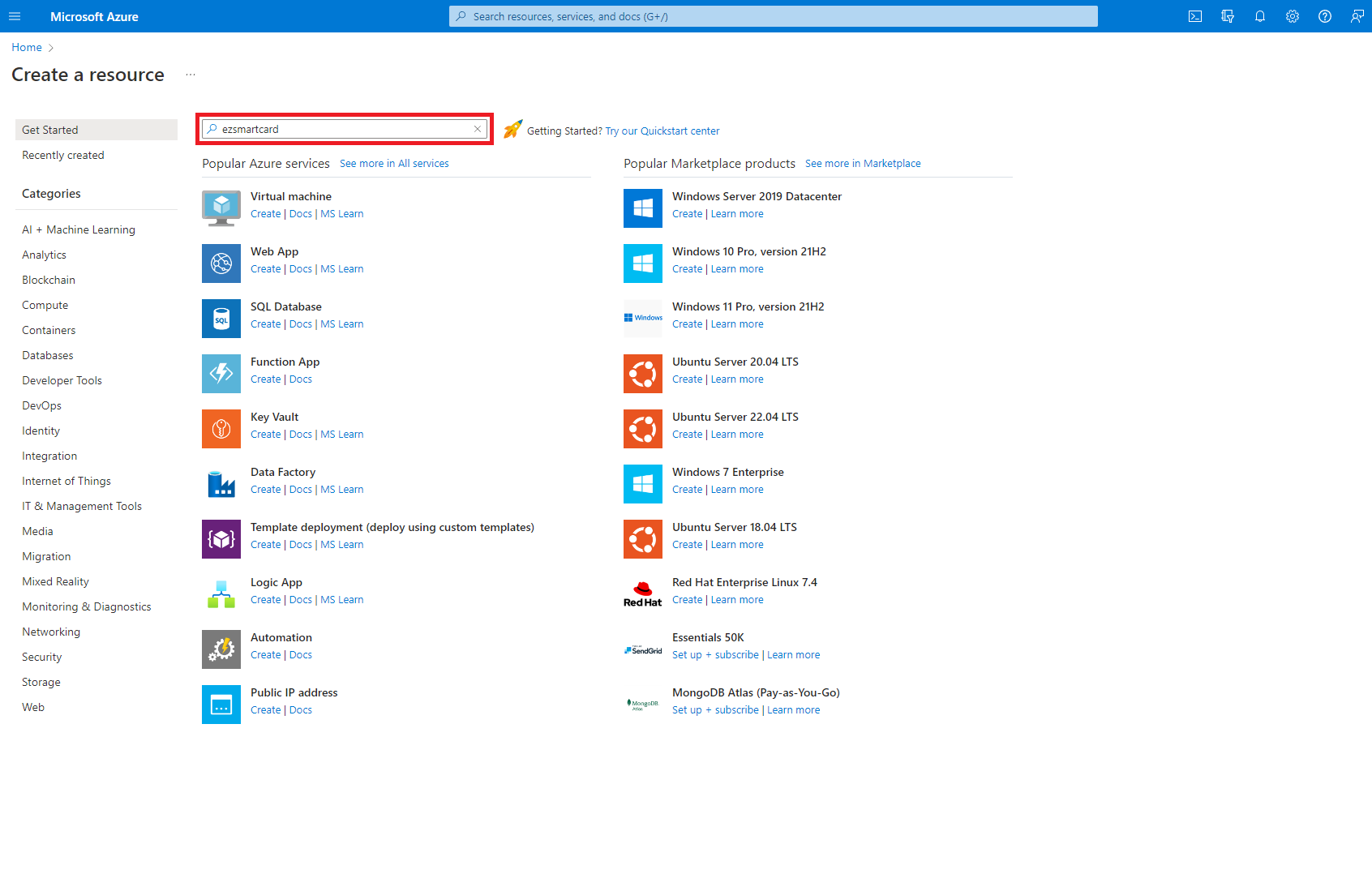
- Press enter.
- Select the EZSmartCard offering
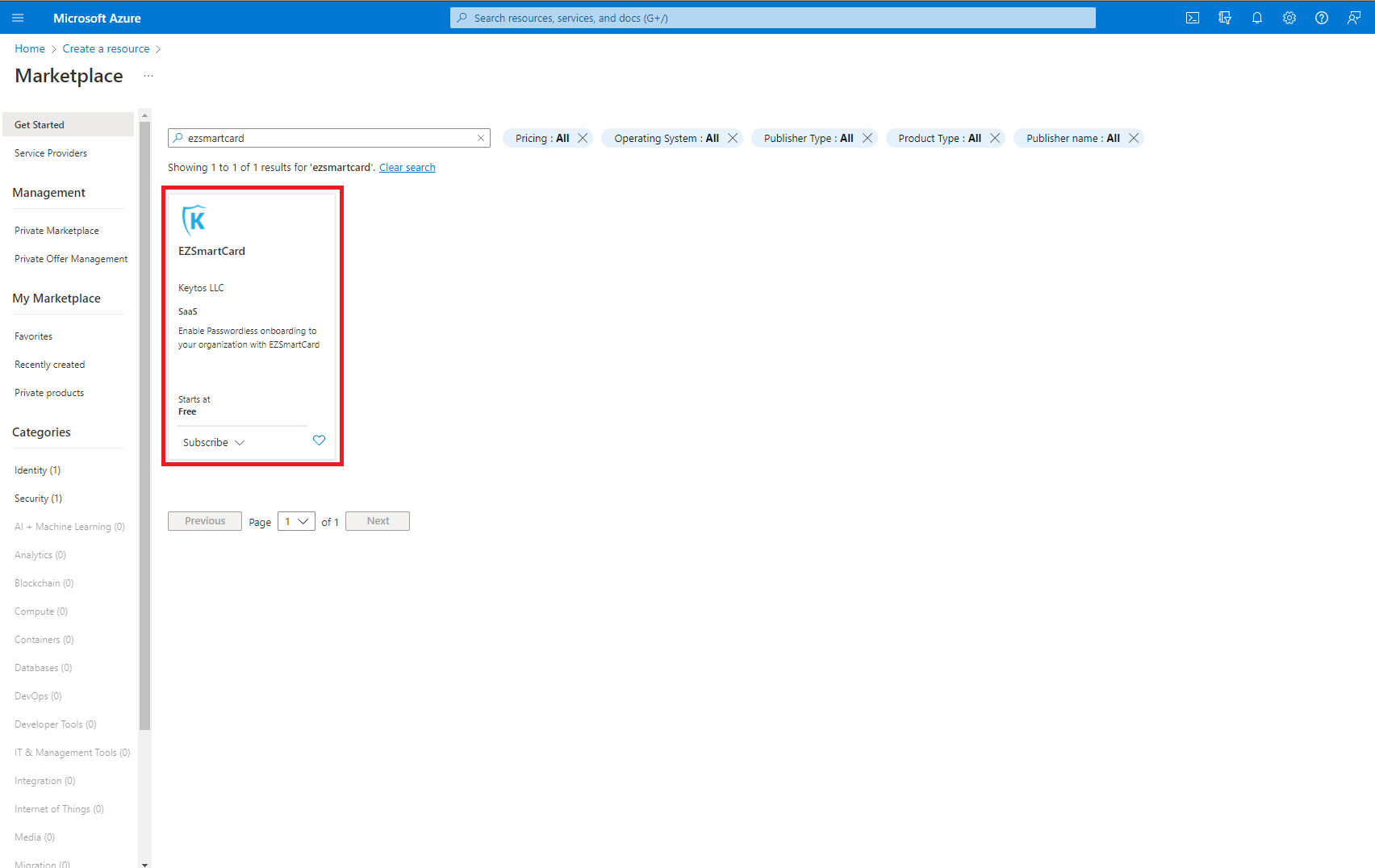
- Select the plan.
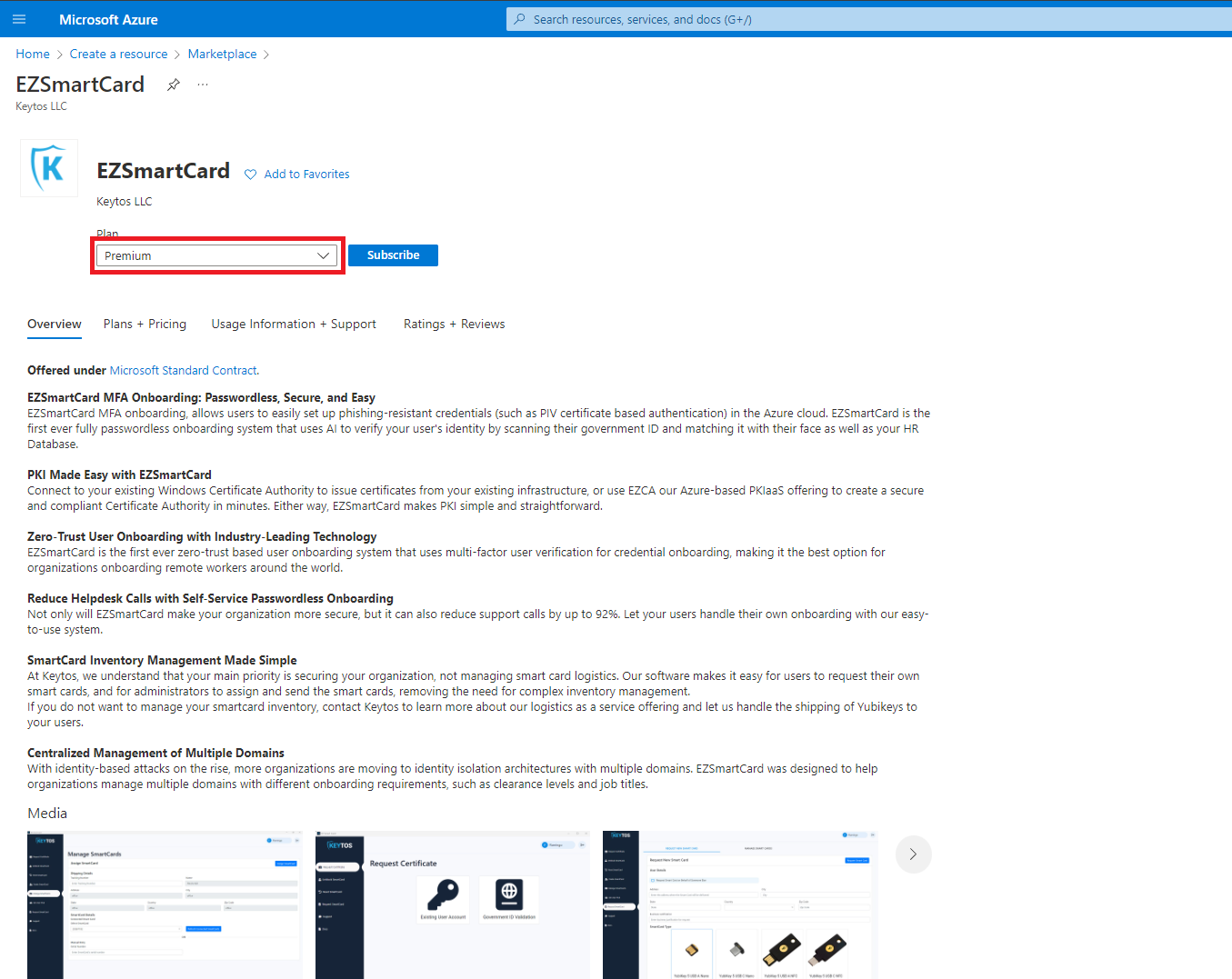
- Click the “Subscribe” button
- Enter your subscription and resource group information.
- Click the “Review + Subscribe” button
- Enter your email and phone number
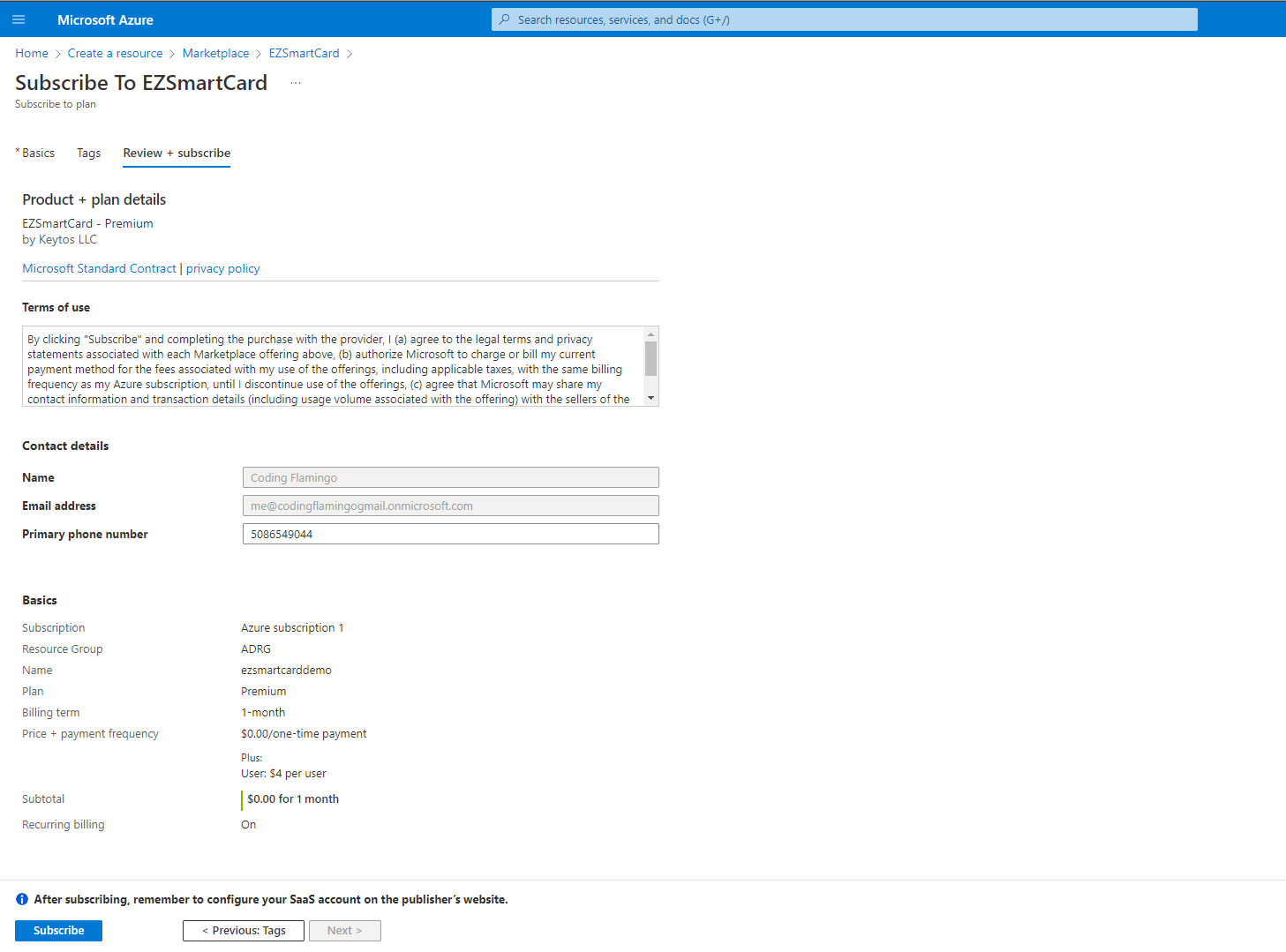
- Click the “Subscribe” button
- Once the subscription is complete, click the “Configure account now” button.
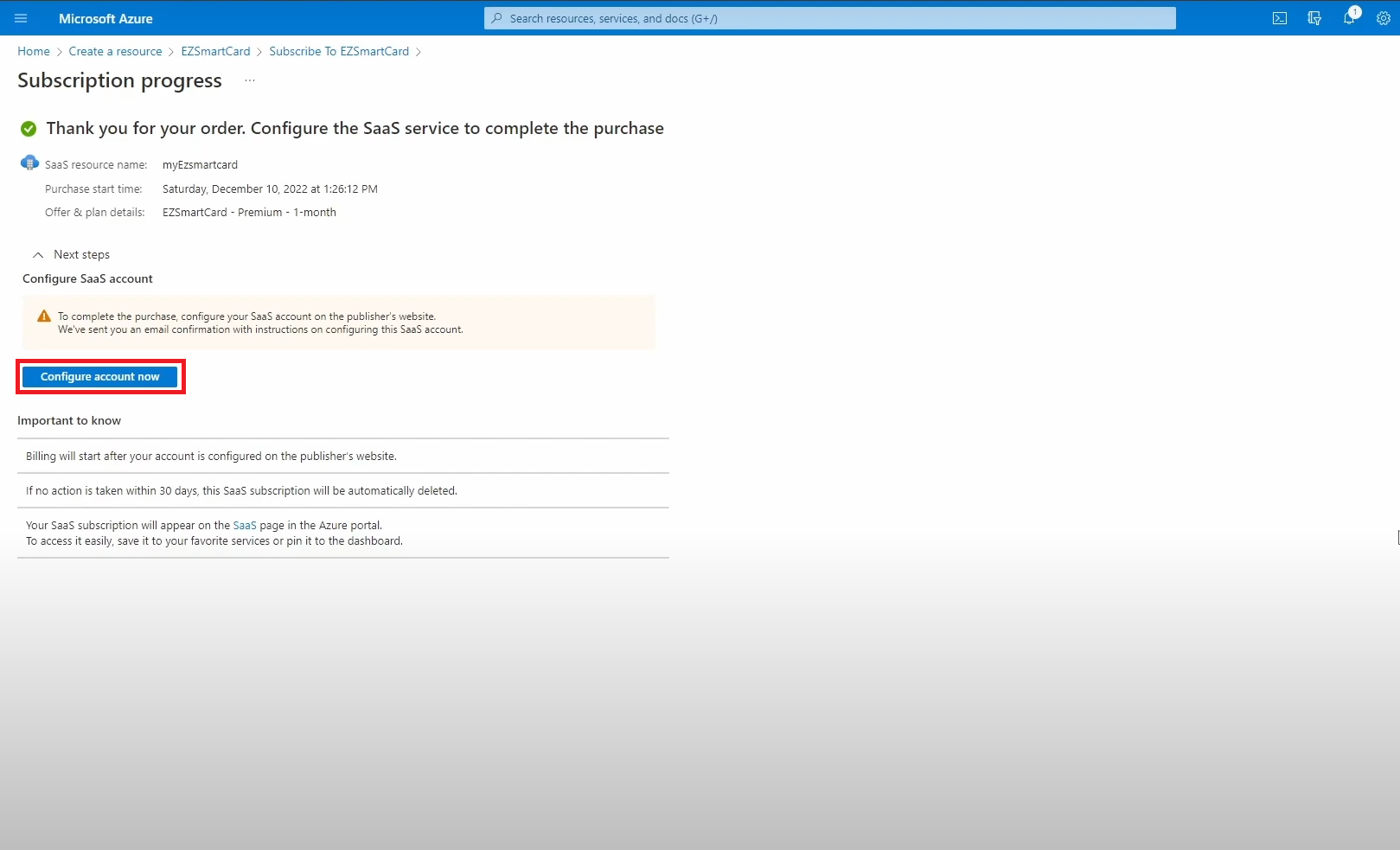
- This will redirect you to our portal (https://www.ezsmartcard.io/). Sign in with your same Microsoft account.
- Enter the Sub-domain you want to use for your EZSmartCard Instance
- Select the Azure Region where you want your resources to be created.
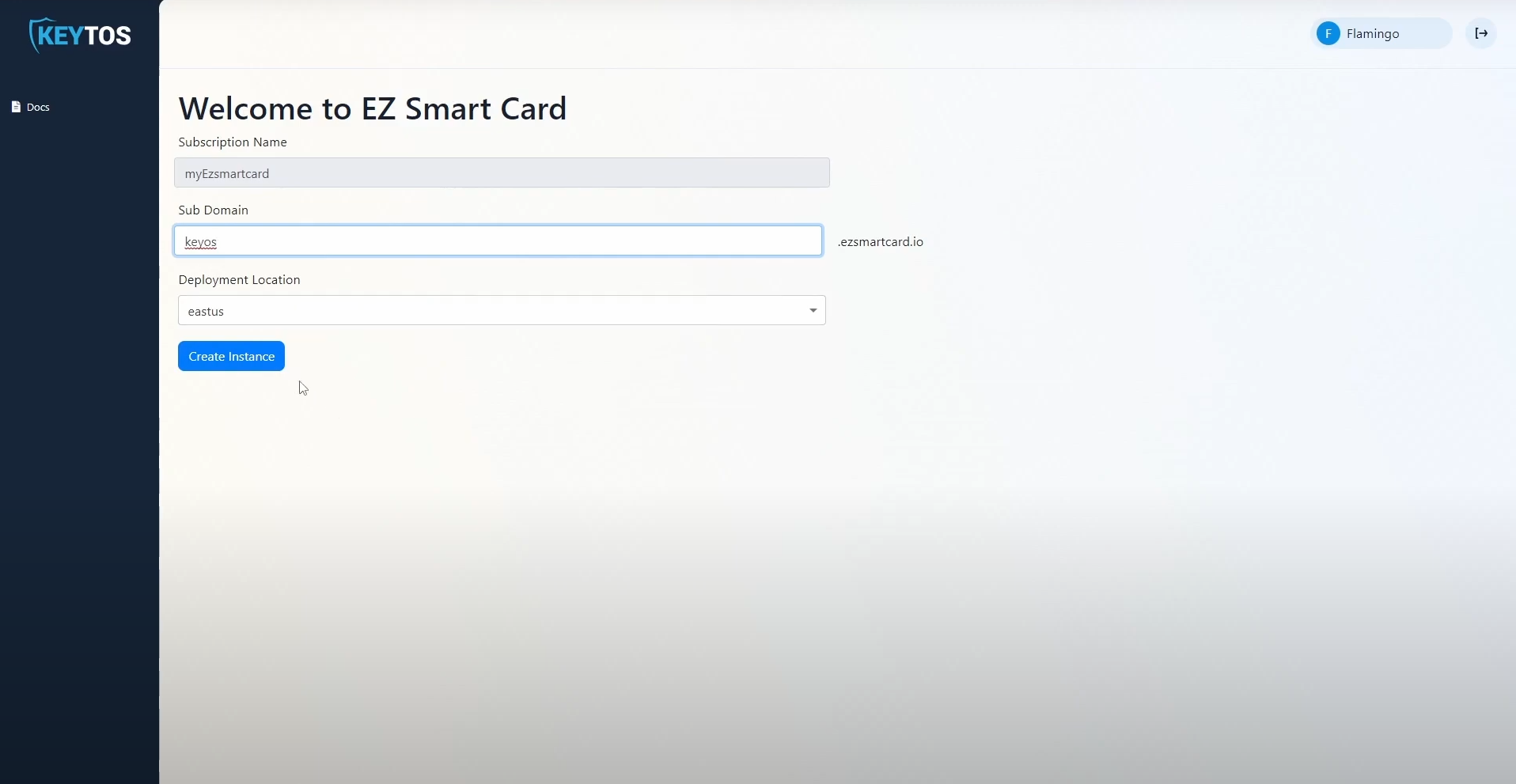
- Once the subscription details are correct, click the “Create Instance” button. This will create your private EZSmartCard instance.
- After 10-20 minutes, your private Azure resources will be created and you can set up your smart card settings