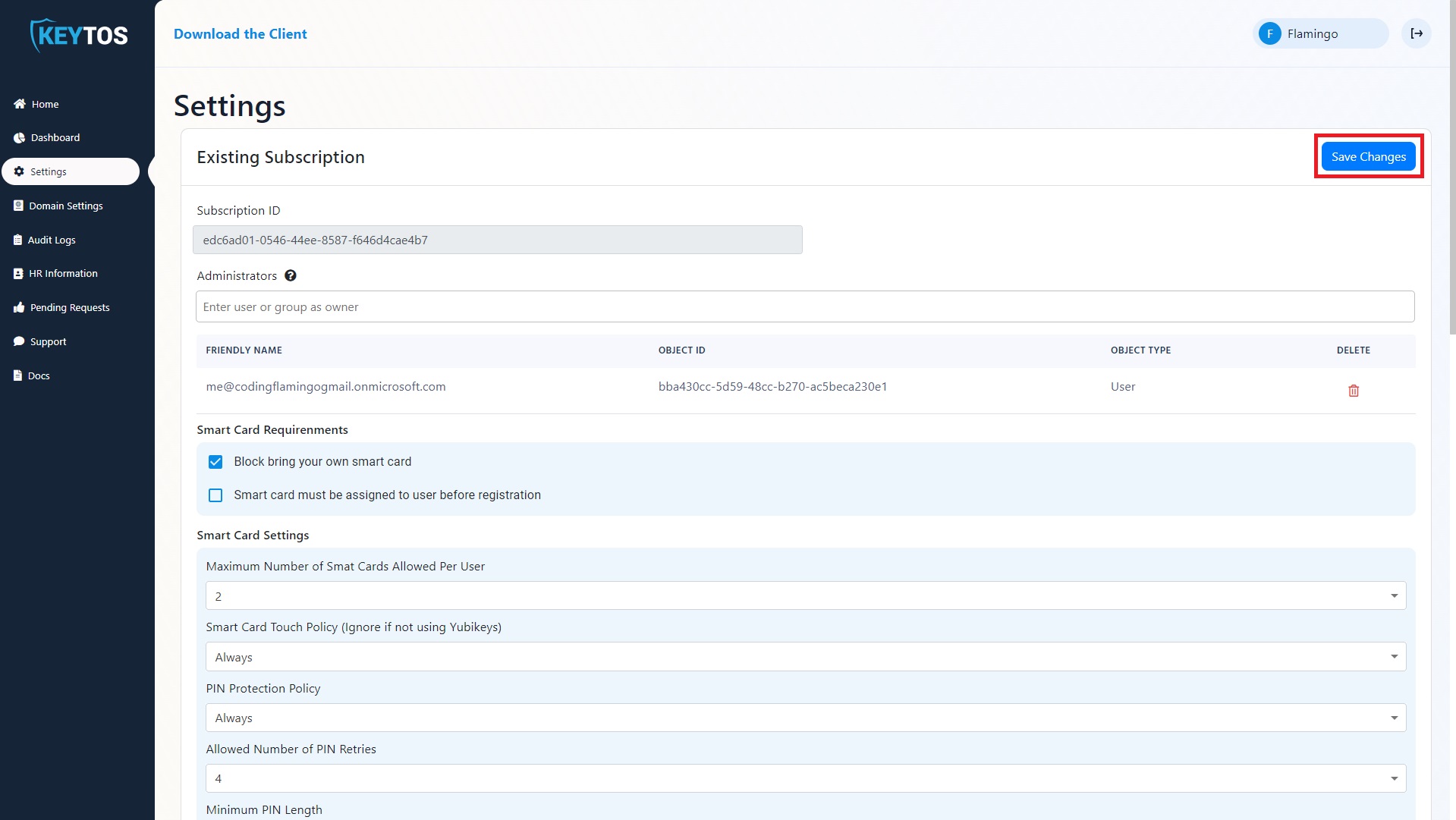Manage Subscription
The setting page is your home to manage all things related to your subscription. From types of smart cards you offer and smart card settings, to application roles.
Set Instance Administrators
Instance administrators are the equivalent of global administrators of the application, this permission will allow the user to manage any setting of EZSmartCard as well as give themselves permission to execute any action in the portal.
This is a highly privileged role and should be limited to a handful of people in the organization.
- To manage instance administrators go to your EZSmartCard instance and click settings.
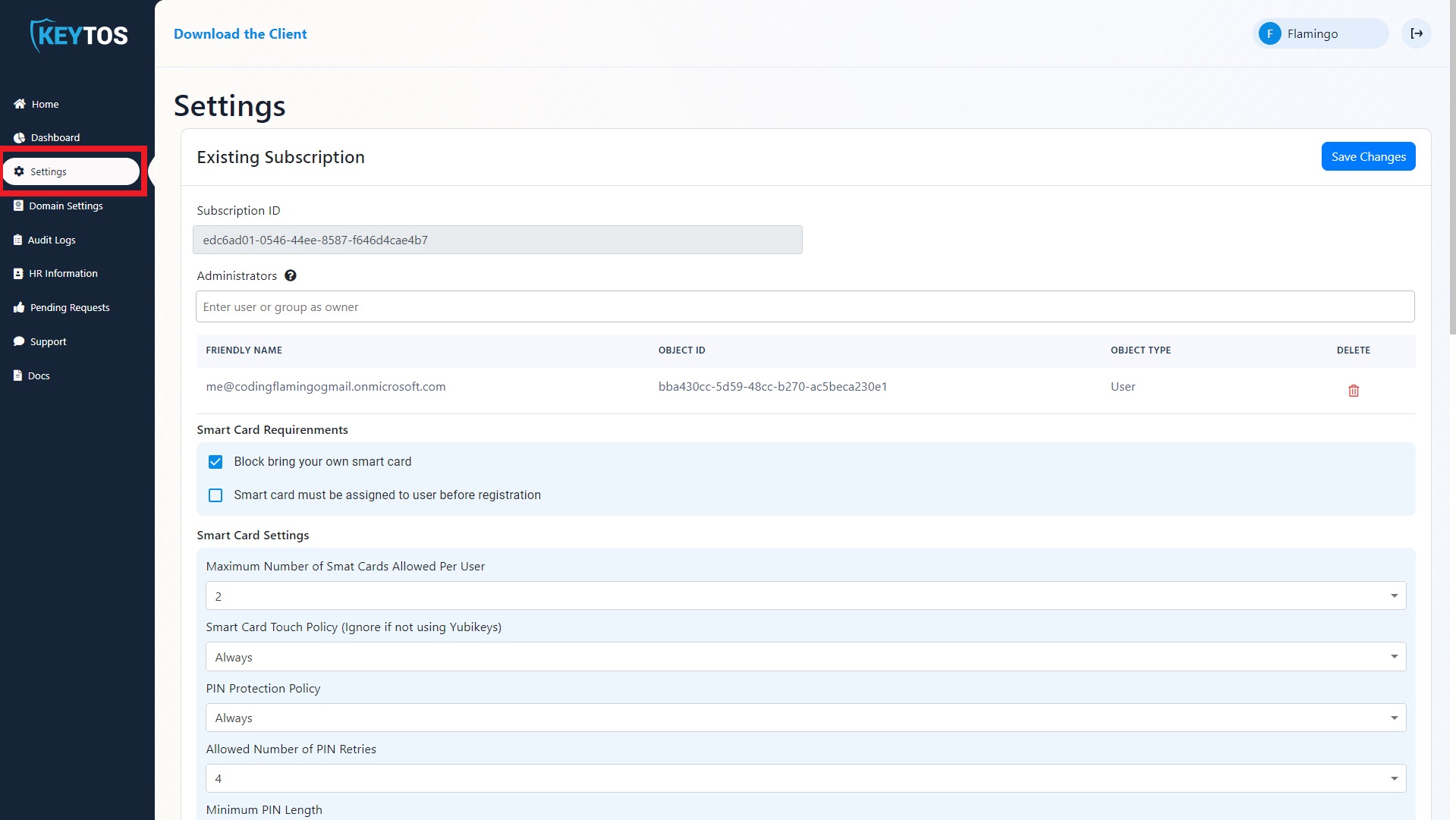
- Add or remove users and groups.
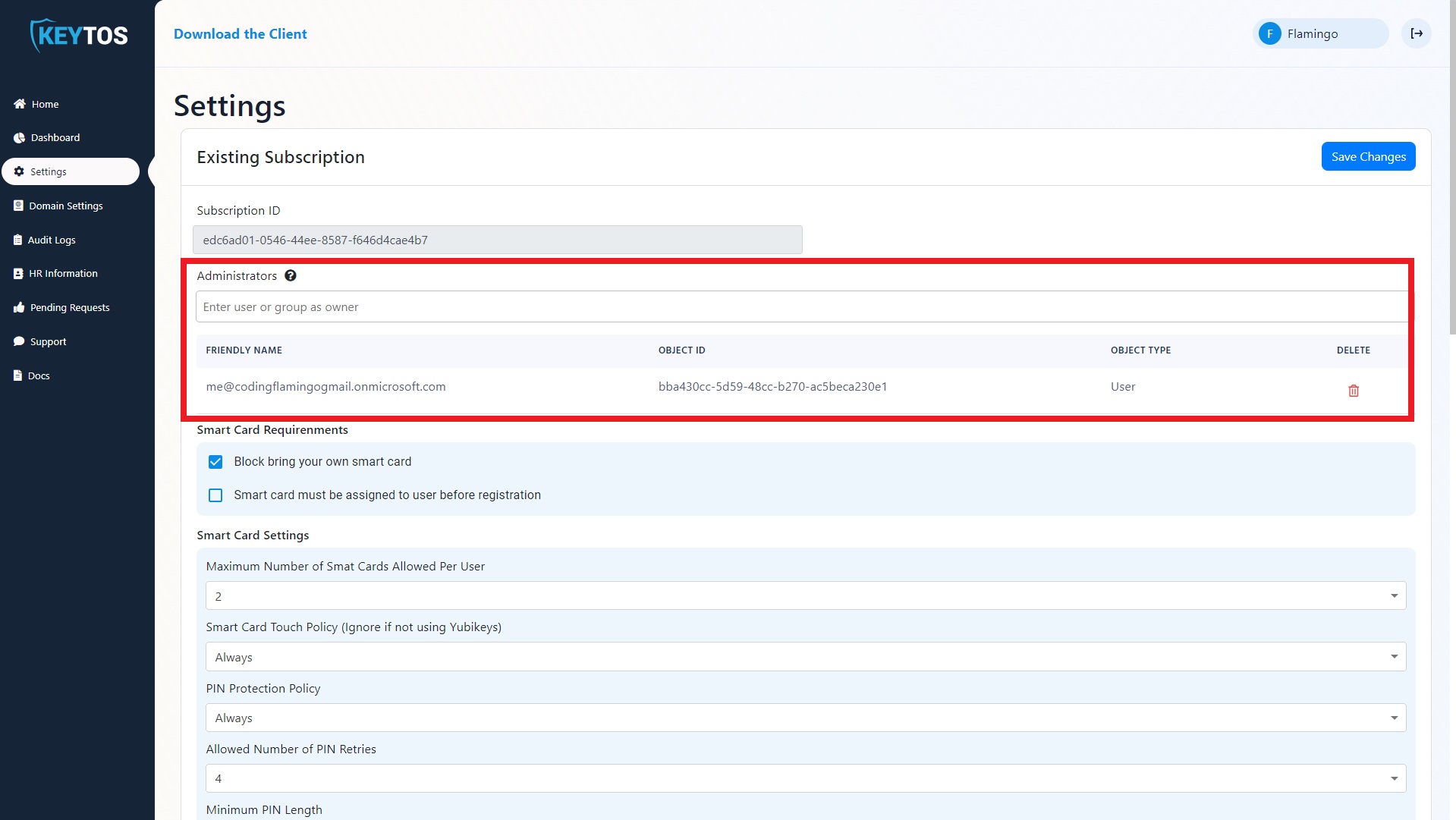
- Click “Save Changes”
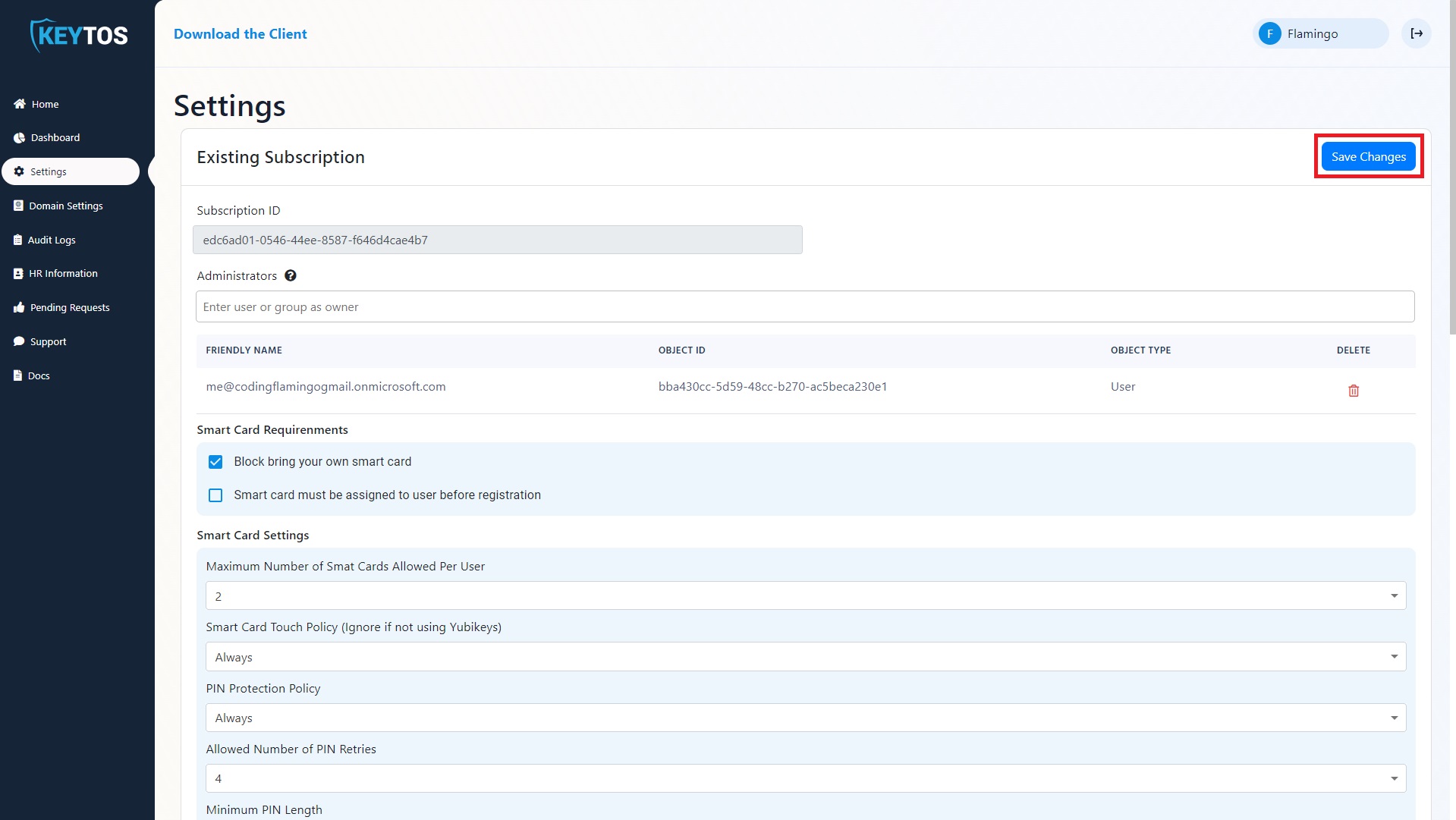
Manage Smart Card Assignment
EZSmartCard supports 3 smart card assignment choices: Smart card is provided by the organization and specifically assigned to a user (recommended), smart card is registered by the organization but not assigned to the user, or users can buy their own smart card and use it for work (not recommended).
To set the smart card policy for your organization, follow these steps:
- Go to your EZSmartCard instance and click settings.
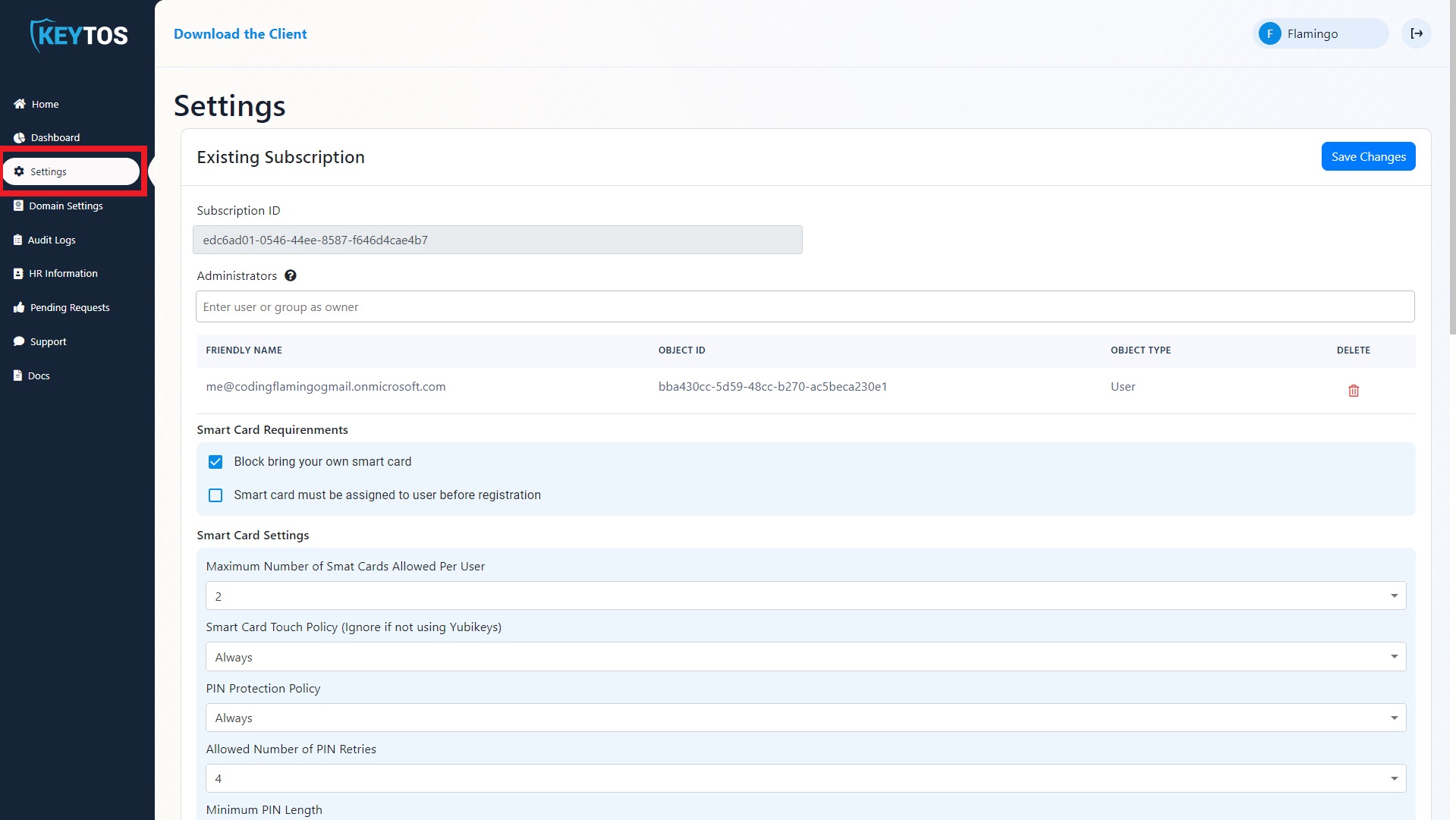
- Select your desired requirements.
If “smart card must be assigned” is selected, a group of smart card administrators will have to be added. These users will be able to assign smart cards to users in your organization.
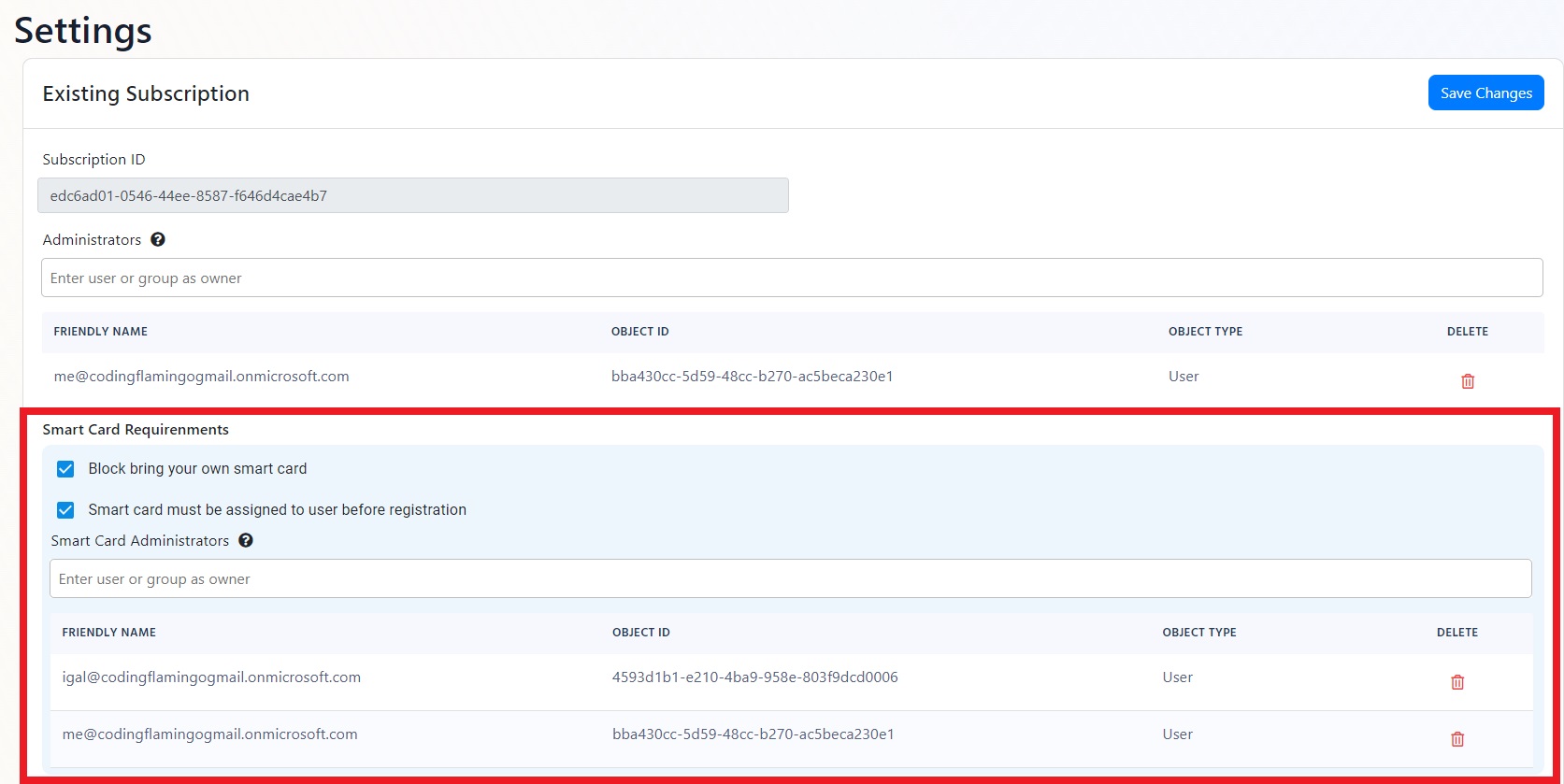
- Click “Save Changes”
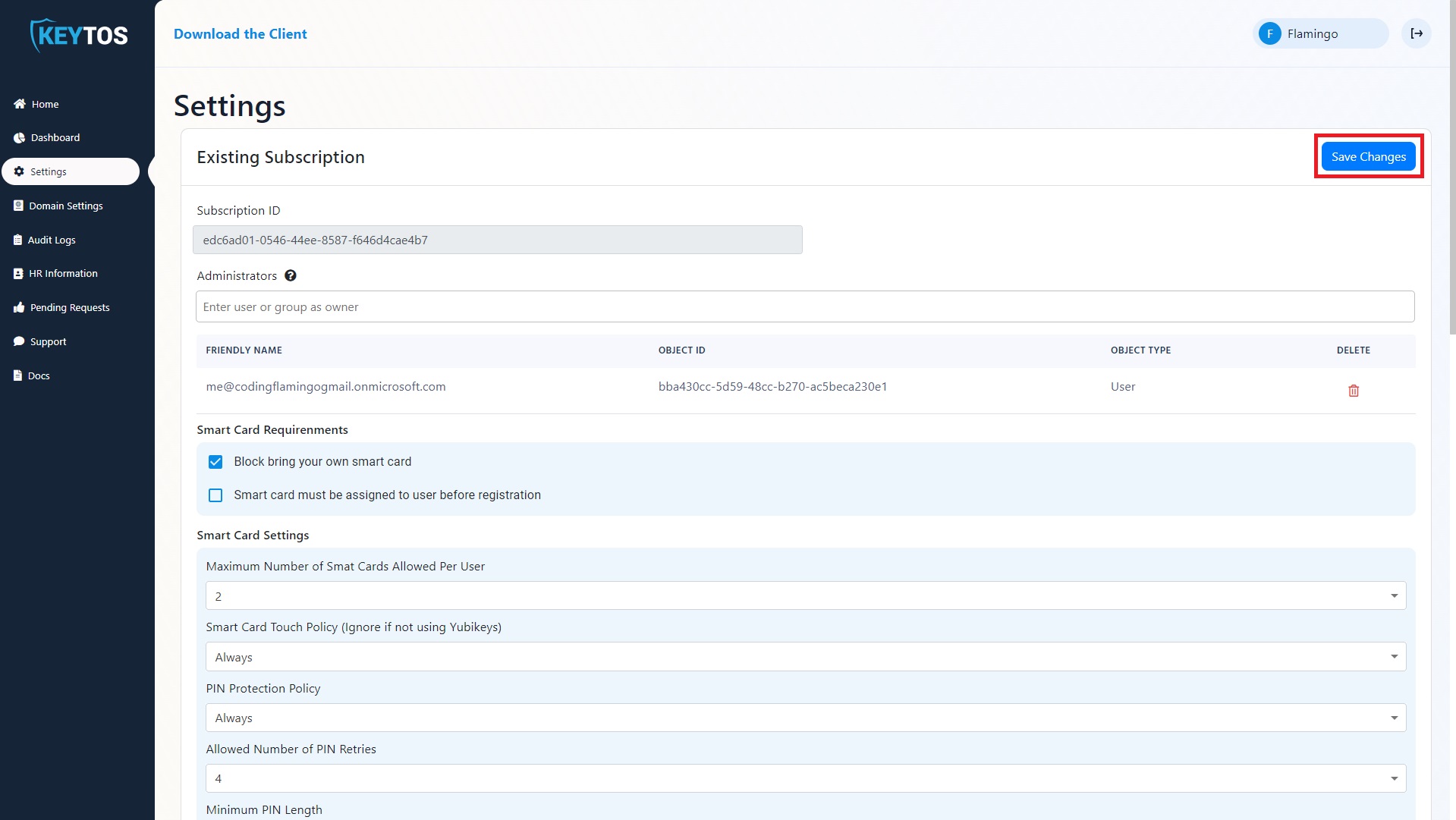
Manage Smart Card Settings
EZSmartCard allows you to set organization wide smart card settings, such as number of smart cards per user, if using a yubikey it allows you to set the touch and pin policy, pin retries, pin requirements, and blacklisted pins. To set these settings, follow these steps:
- Go to your EZSmartCard instance and click settings.
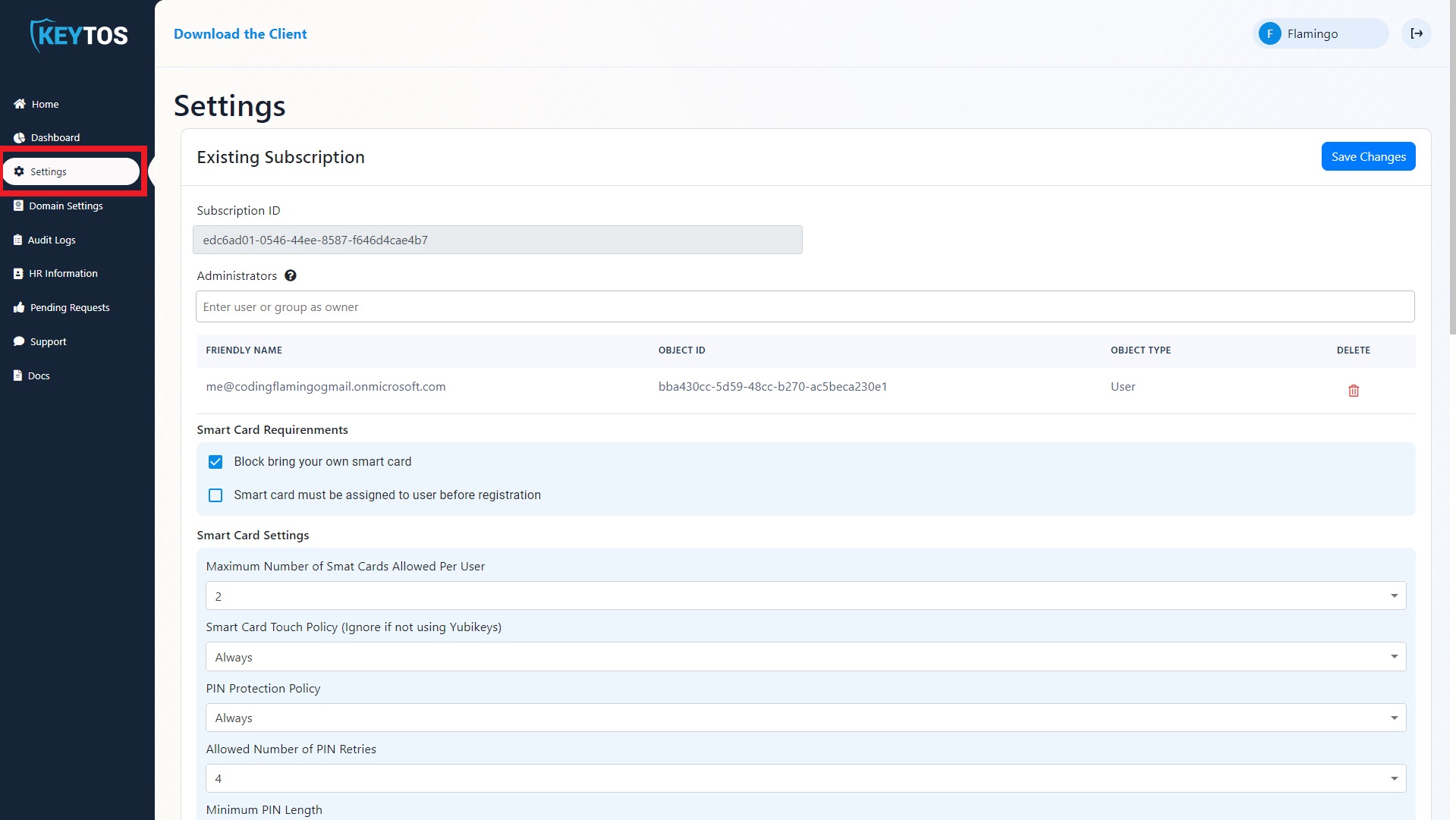
- Select your desired requirements.
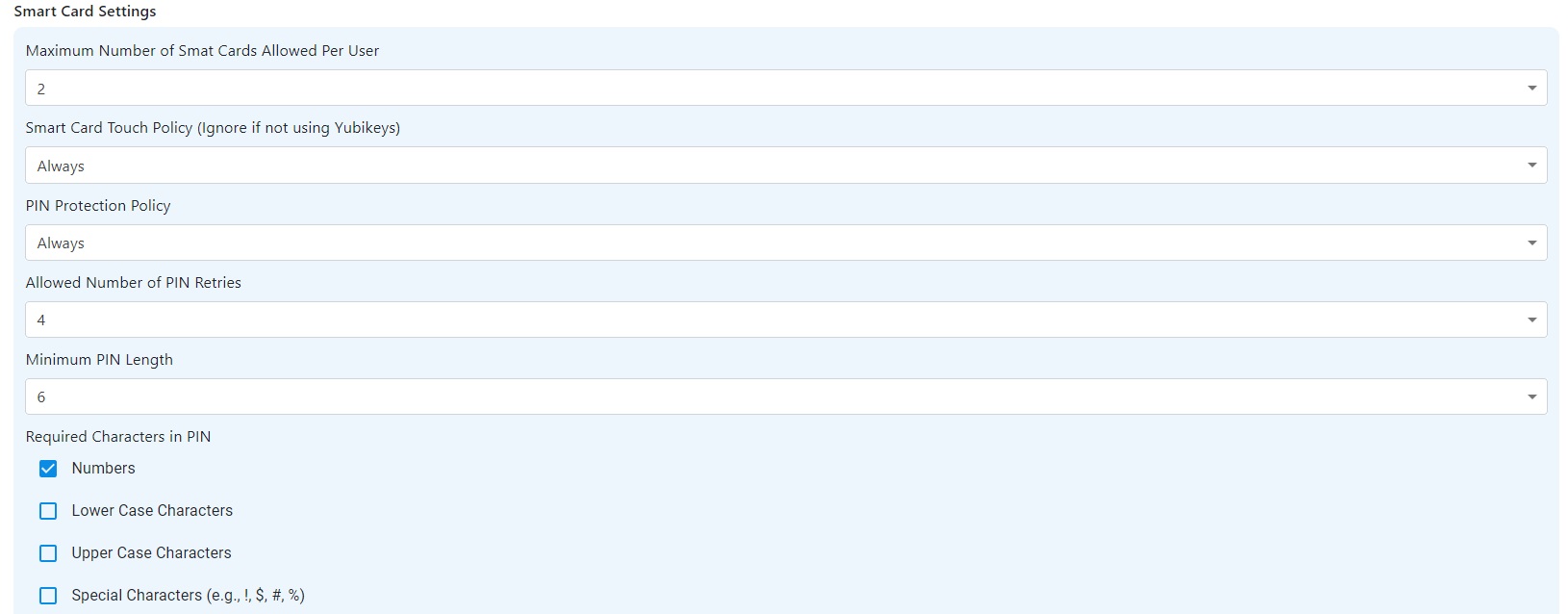
- If Administrator PUK (Pin Unblocking Retrieval) is enabled (This is used to allow administrators to recover the user’s pin if the user forgets the pin), then a group of administrators with PUK access must be set.
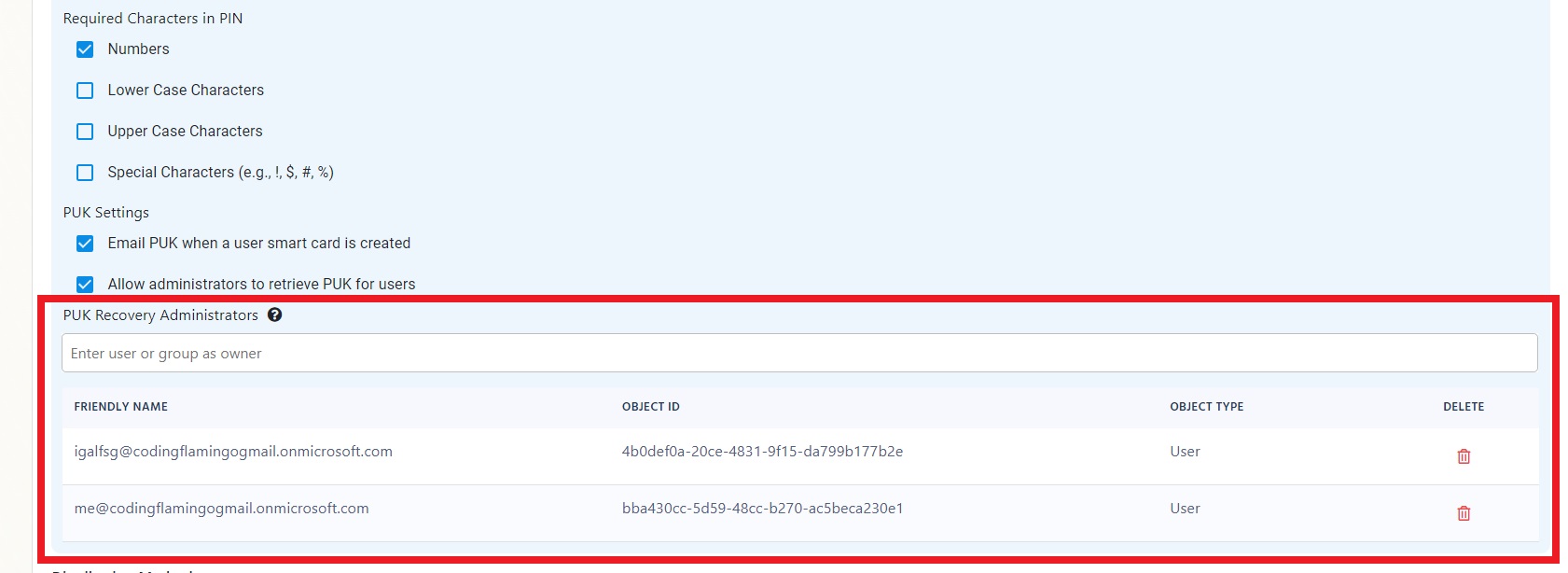
- Click “Save Changes”