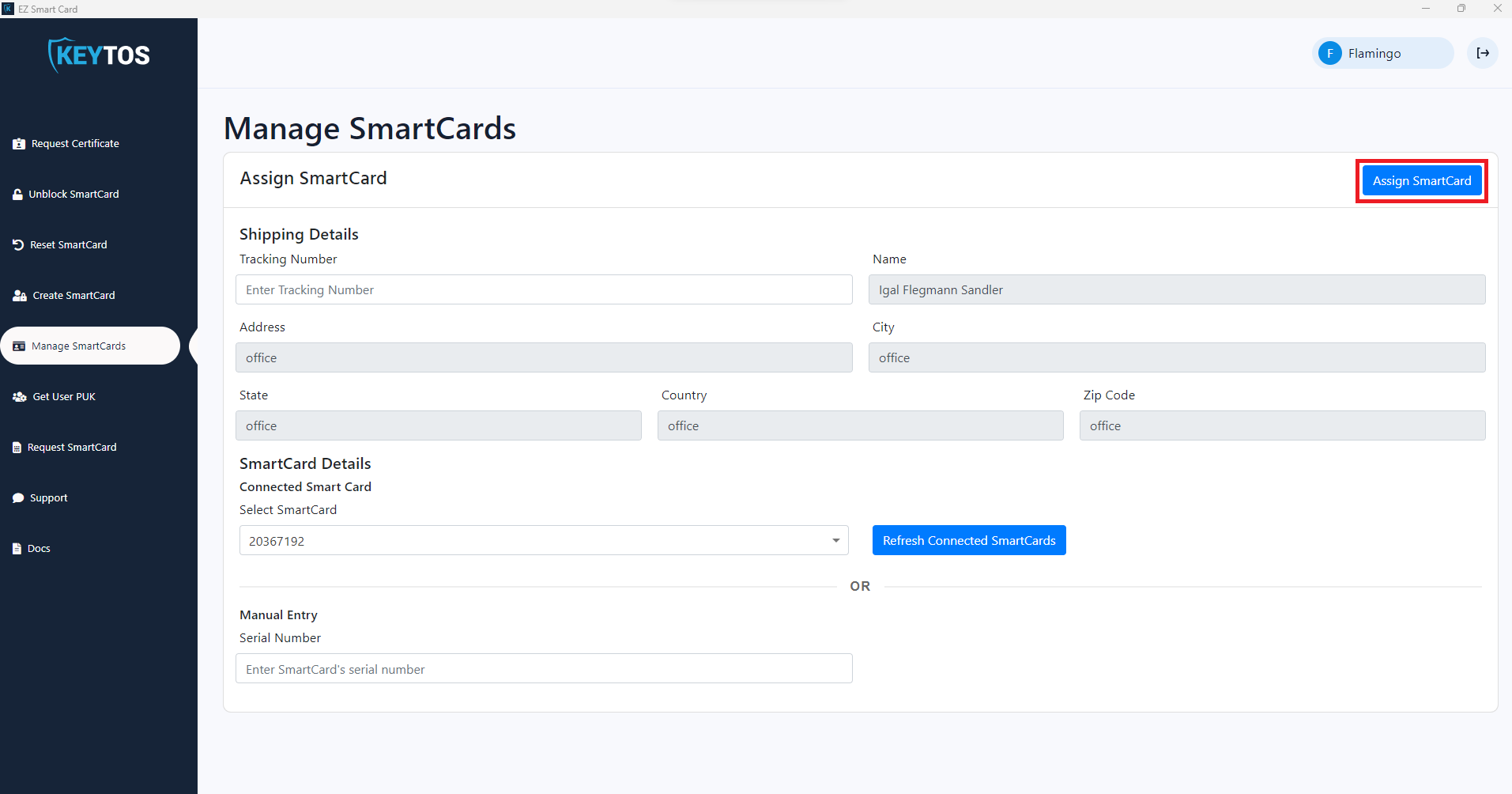Assign Smart Card
Overview
With current distributed workforce, additional security measures have to been added to smart card distribution. To mitigate the supply chain risks added by shipping smart cards to remote workers, EZSmartCard allows you to assign each smart card to a user, ensuring that only that user can add certificates to that smart card.
Assign Smart Card
- Open your EZ SmartCard client application.
- Login as an administrator.
- Select the Manage SmartCards Page.
If the administrator menus are not showing after login in as an administrator restart the application.
- Select the “Manage SmartCards” tab.
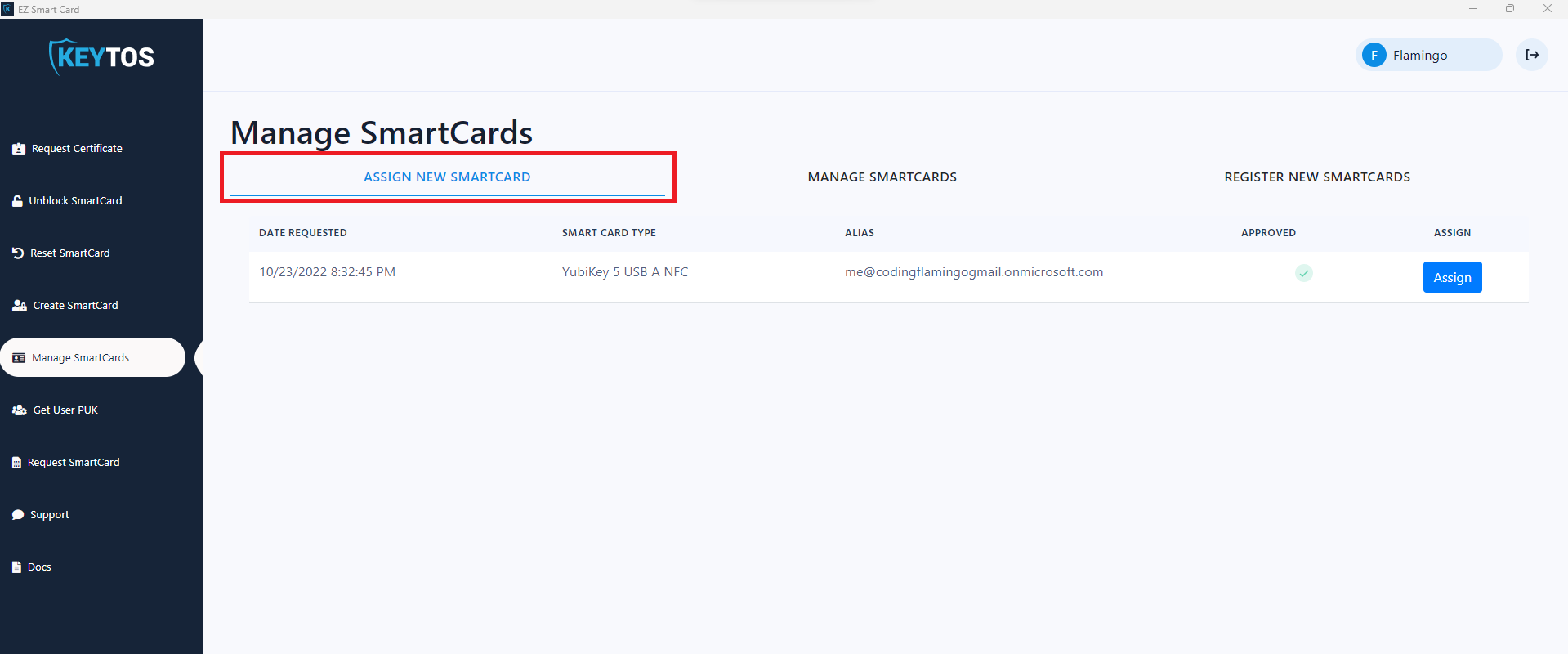
- Select a user from the queue and click Assign.
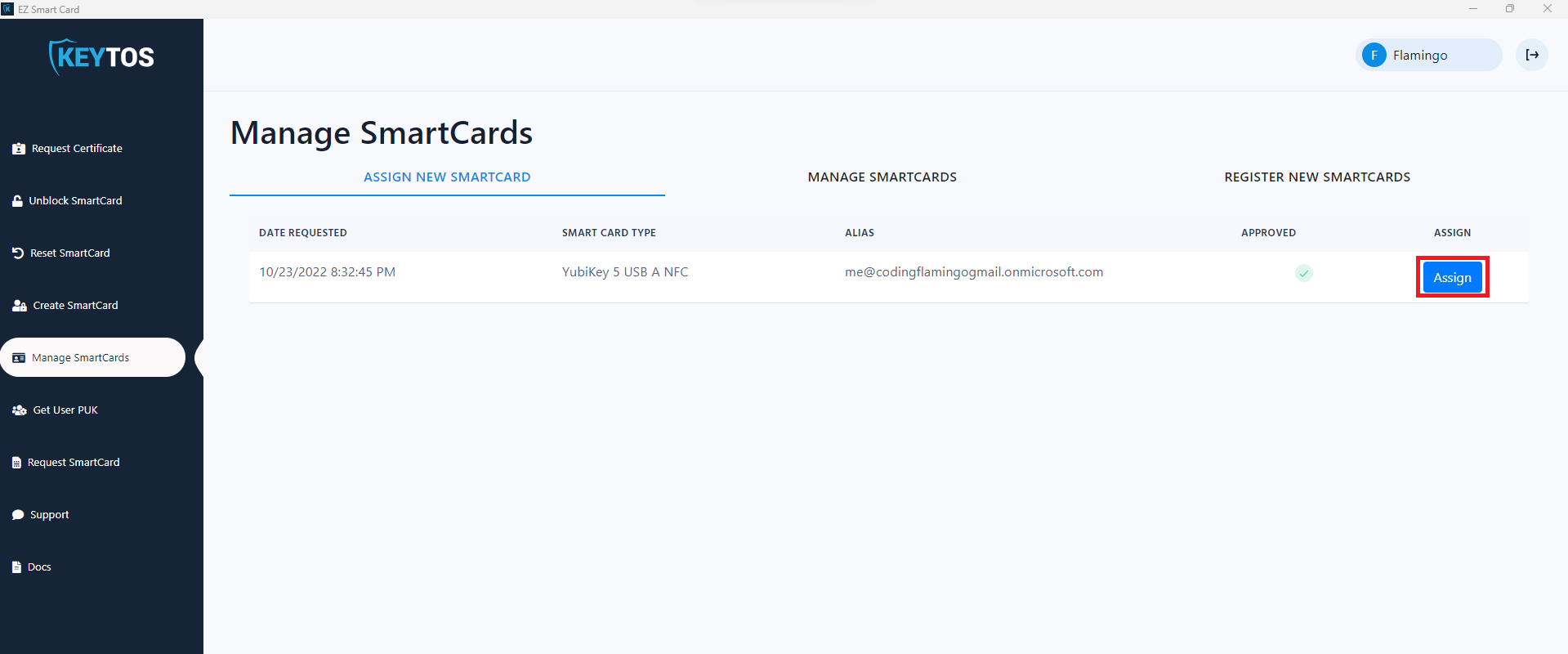
- If shipping enter the tracking number of the package.
- Then you can either connect the smart card and select it from the drop down or manually enter the serial number.
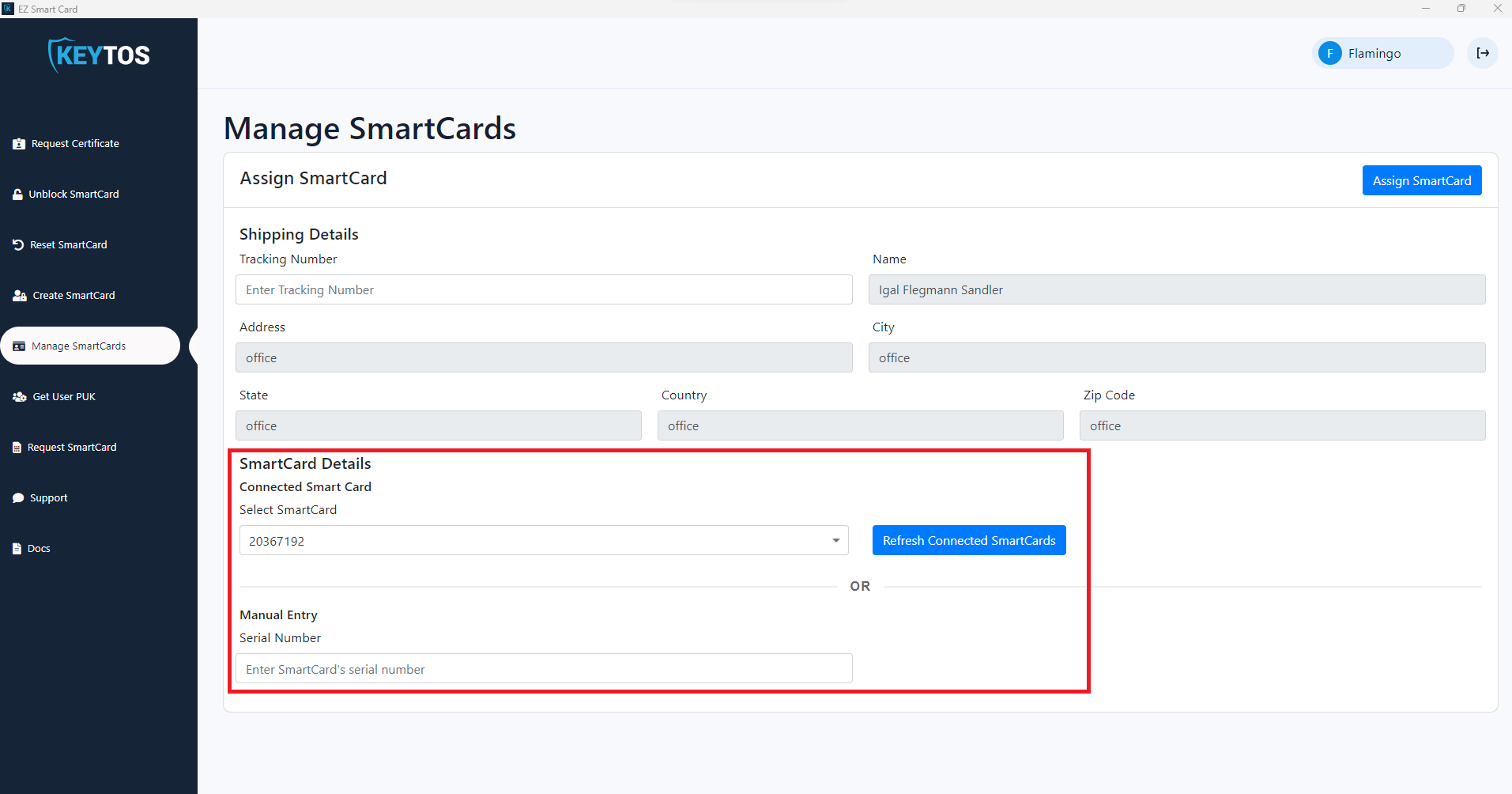
- Once the Smart card serial number is entered, assign the smart card by pressing the “Assign SmartCard” button on the top right corner.